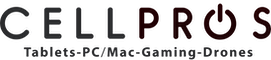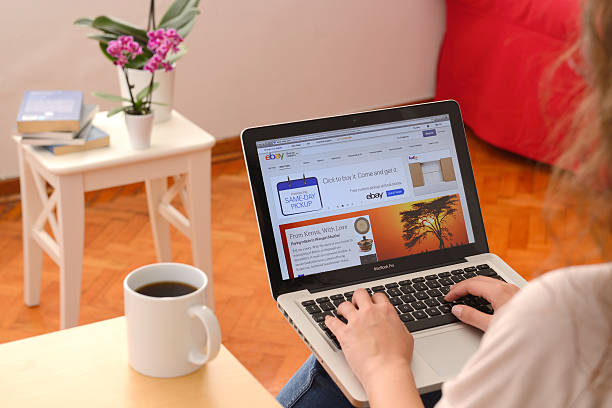Were you writing an important file but suddenly, your keyboard keys stopped working? Don’t worry, and we have got your back. In this article by CellPros, we will target a common problem that people often face; the keyboard needs to be fixed with its solution before visiting a mobile repair shop. Sometimes in this situation, the only button working is the power button. You try pressing other keys, but nothing happens. All you are left with is the Option to power off your MacBook and turn it on again. But you need help figuring out how to get out of this problem. Well, this article says it all. We will tell you about different ways to help you get out of this issue. You can also call Cell Pros Fresno for technical help.
MacBook Keyboard Not Working Except Power Button: Fix At Home Without Visiting Mobile Repair Shop
Here are some of the great ways that you can consider fixing your MacBook keyboard at home if it is not working except for the power button. For this, you won’t have to ask for technical help from repair service providers. We will make the entire process easy for you to carry out.
Clean Your Keyboard
Sometimes dust builds up in your keyboard spaces and affects the pressing of the keyboard keys. As a result, it doesn’t perform the function when you press the particular key. For this, it is important to clean your Macbook so that even a slight pressing of the keyboard keys can help execute its function. Hold your device at a 75-degree angle and spray the keys with compressed air for a proper cleaning process. Make sure to follow an appropriate pattern for spraying so that you don’t miss any area. Rotate the MacBook completely, followed by spraying continuously. Another tip for effective keyboard cleaning is to buy special cleaning brushes that are helpful in the thorough cleaning of the keyboards. Or take your MacBook to electronics repair in Fresno for the best cleaning.
Update macOS
Another reason behind the inefficient keyboard performance of your Macbook might be the requirement for macOS updates. For the installation of the macOS update, follow these steps:
- Open the Apple menu and select the About This Mac option.
- Go to the Overview section, find Software Update and click on it.
- Then click on Update Now if you see any pending updates on the screen.
Check Keyboard Layout
The wrong keyboard layout can also lead to problems in properly pressing keys and keyboard performance. For this, you should ensure that your keyboard layout is compatible with your MacBook. You can take the help of computer repair and services professionals in this regard or do it at home. Follow these steps for conducting this process at home:
- Go to System Preferences by opening the Apple menu.
- Then choose Input Sources from the Keyboard option.
- Search through the Menu bar and look for the Show Input menu option.
- Select Show Keyboard Viewer by clicking on the icon of the Input menu bar.
- Check if the layout is adjusted properly.
Turn Off Slow Keys
One thing to remember is that enabling some settings on your keyboard might affect its performance speed. Slow Keys feature is also amongst these settings. Allowing this feature decreases the performance of your keyboard. The main reason behind this is that it takes longer to perform the function for keys if this setting is enabled. For this, you should turn off this setting to maintain the good performance speed of your keyboard. Take the help of a cell phone repair store in Fresno to turn off this setting. To disable the Slow Keys feature at home, follow these steps:
- Go to the System Preferences from the Apple menu.
- Then choose the Keyboard option appearing in the drop-down list of the Accessibility settings.
- Disable the Slow Keys by entering the Hardware section.
Reset PRAM
Another method to take help when your keyboard keys are not working is resetting the PRAM. It is also known as the Parameter RAM. Resetting it helps get rid of system glitches plus you can find help with battery issues as well. If you find it difficult to reset the PRAM, it is better to contact a professional for this task. Take help from smartphone and tablet repair stores to complete this efficiently and quickly. If you want to do this at home, take these steps:
- Please turn off your MacBook first and Reboot it.
- During this process, press and hold ⌘ + Option + P + R. Hold these settings until you see a gray screen.
- Once you hear the reboot sound, then release the keys.
Conclusion
These were helpful ways to take you out of the situation when your Macbook or iPad keyboard stops working, except for the power button. These methods are easy to carry out and require no technical knowledge or mobile repair shop visits. If you need a different approach, look for technical help. You can contact Cell Pros Fresno to hire our repair services. We have a team of expert and skilled professional repair technicians who know how to handle this issue efficiently.